This tutorial will show you the basic steps to implement Adsense code into your website. To start with this tutorial, it is assumed that you have your own website and Google Adsense account already.
Step 1: Log in to your Adsense Account
After logging into your Google Adsense account, you will see this page:
To generate your adsense code, click on the second tab "Adsense Setup".
Step 2: Setting up your ad space
Click onto "Adsense for Content" link.
If you don't want to click "Next" for many times in this process, you should choose "Single Page". All the necessary steps will be shown in one page. That reduces your time waiting for the next setup page to load.
Step 3: Choose your ad type
In this "Single Page" content, you will see some categories:
- "Choose Ad type": As this tutorial is for beginner, so I suggest you just leave everything as default.
- "Choose Ad format and Colors": The banner that gives you most profit is the large rectangular 338x280. Why? I will reveal on another topic. Now, you just choose this ad type. You are some seconds away your first earning with Adsense. Everything else you leave as default, as this help is for beginner.
- After this step, you scroll all the way down to "Get Ad Code". You will see something similar to this:
- Click into the coded area, it will automatically highlight. Just press Ctrl_C to copy the code.






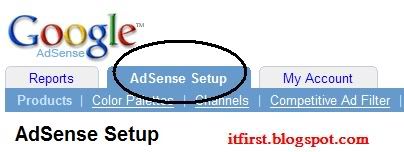
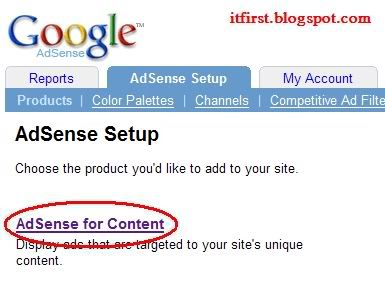
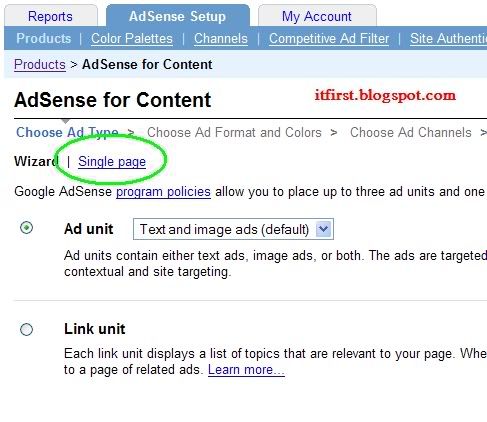
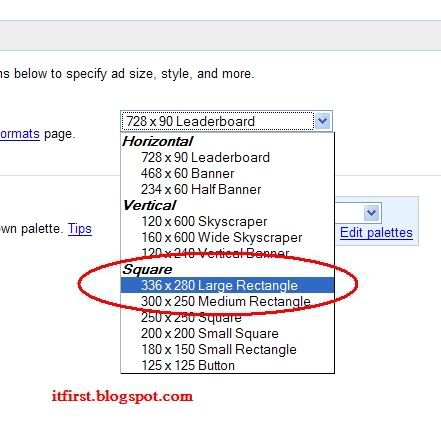
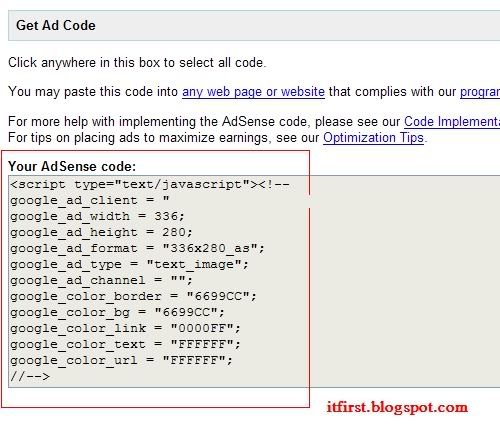
Tidak ada komentar:
Posting Komentar